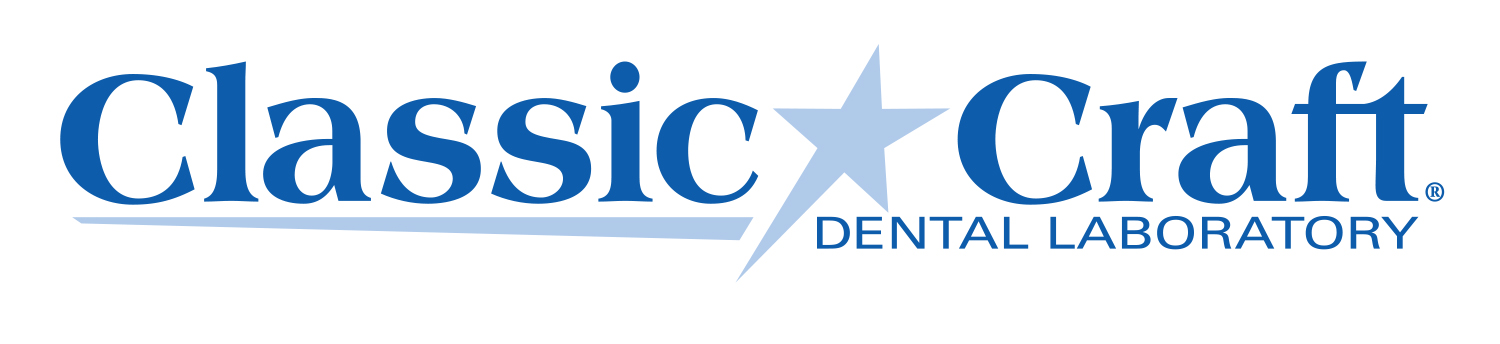digital dentistry
Classic Craft Dental Lab accepts intraoral scans from clinicians using digital scanning systems that have the ability to utilize the open STL format for restorations. By eliminating inbound shipping and the need to create and digitize a model, you shorten turnaround time while saving money and resources. We offer a 5-day in-lab turnaround for all ZirLifeUSA, ZirLife Aesthetic & Emax CAD cases that do not require a model. We also include a discount on your invoice for each scanned case sent to our lab. Once your case is received and reviewed you will get email notifications on the status of your case.






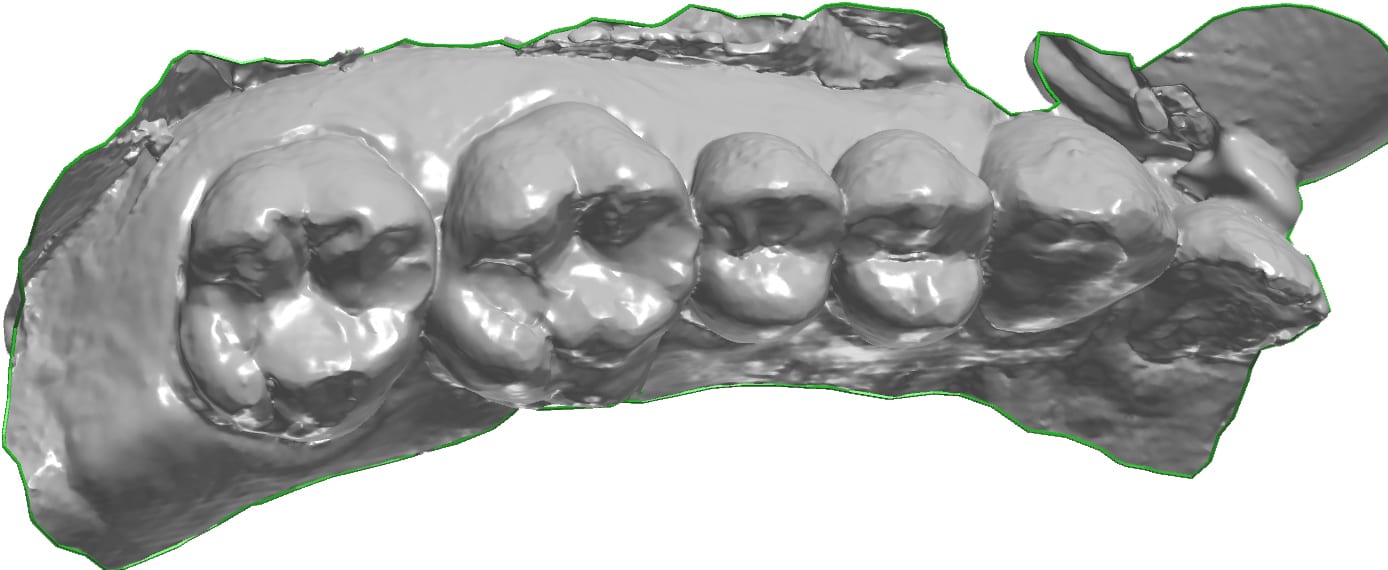
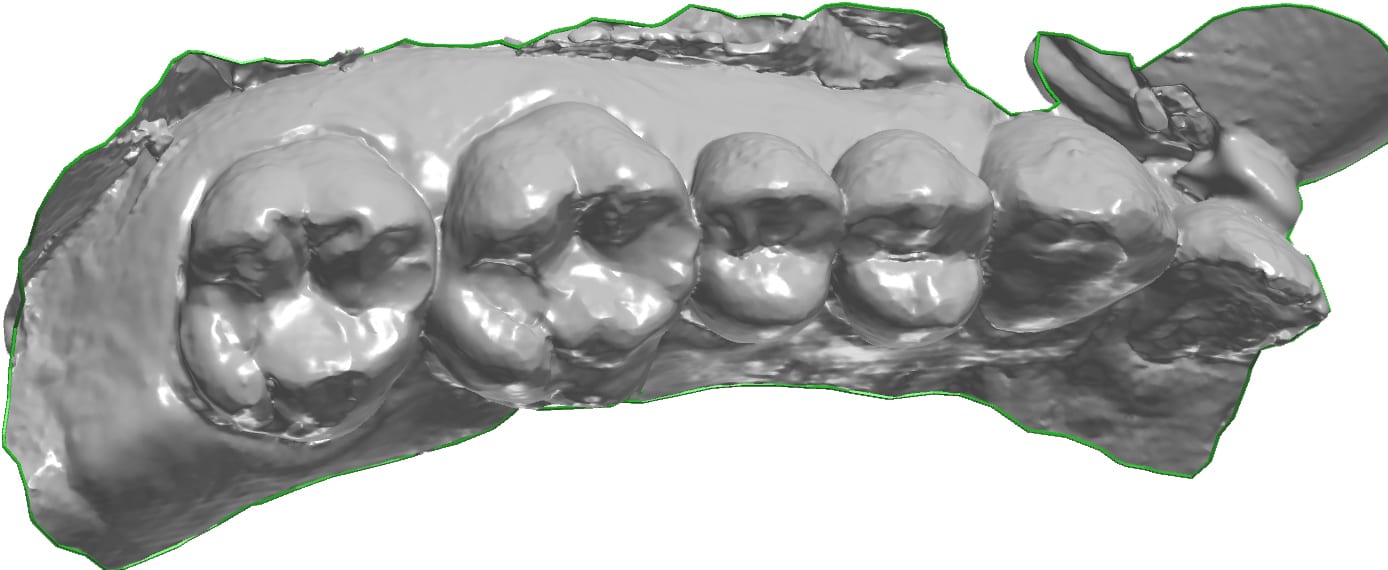
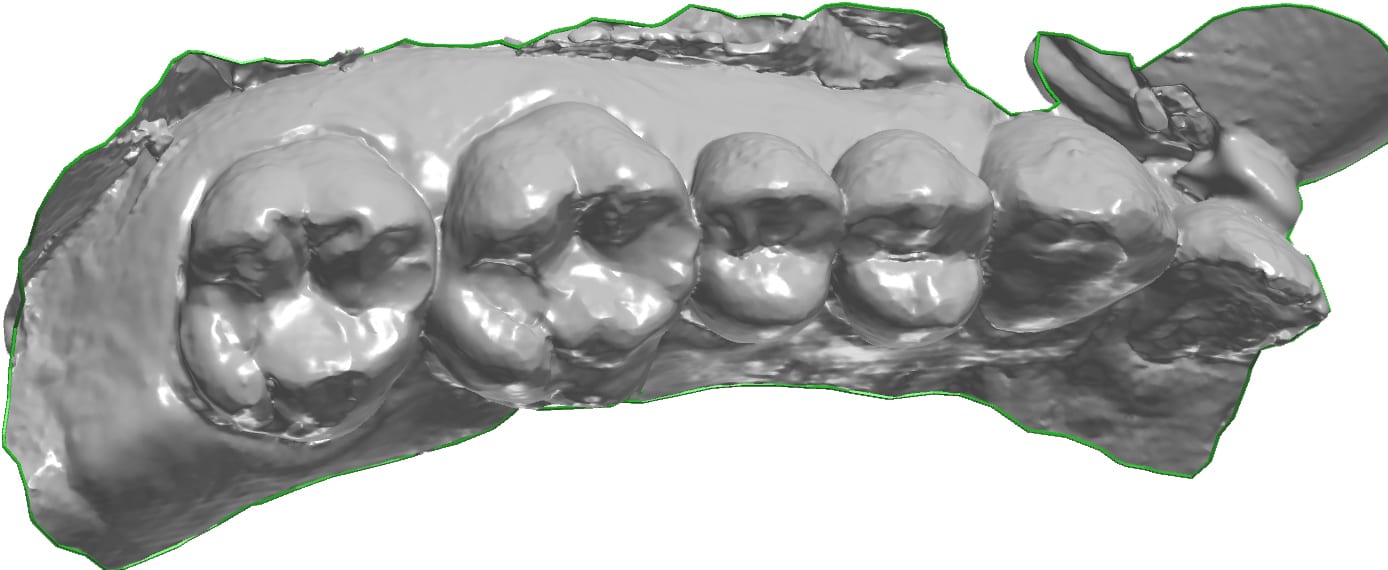
HOW TO TRANSFER DIGITAL FILES
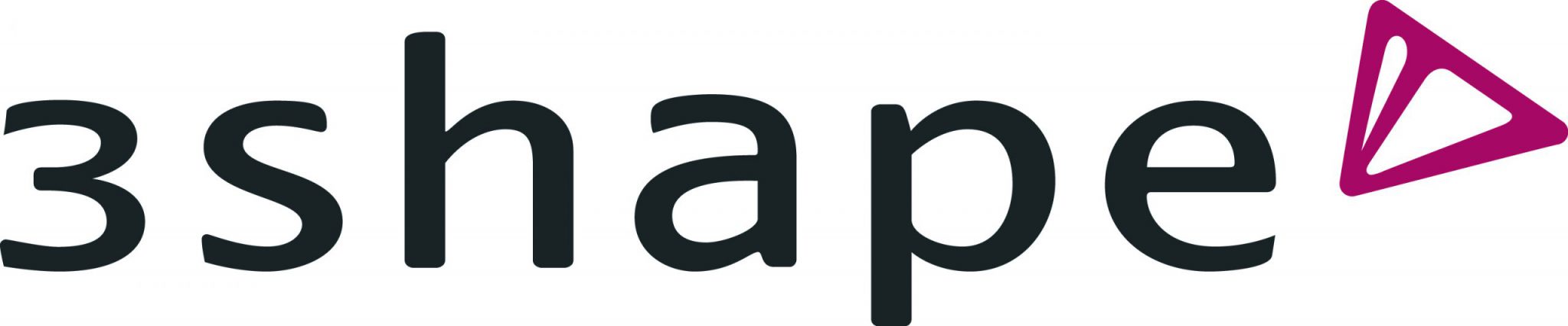
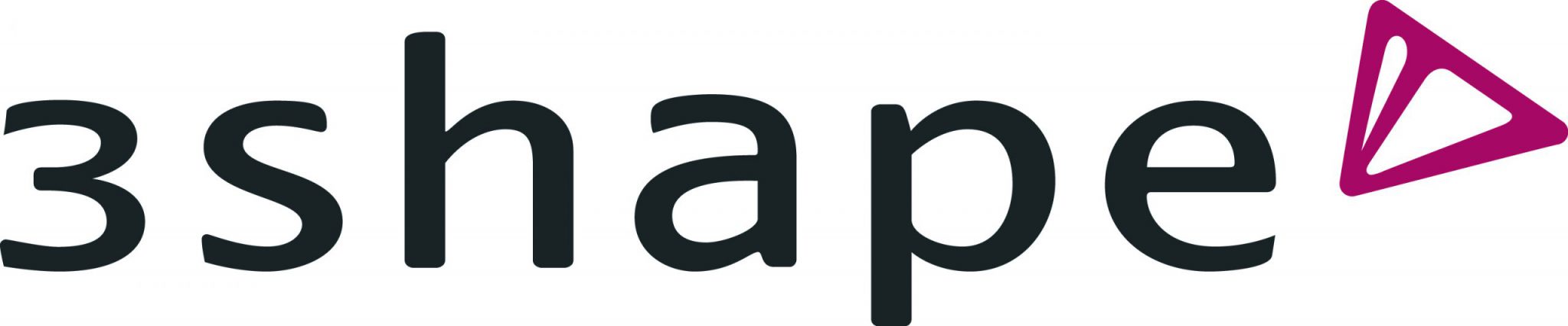
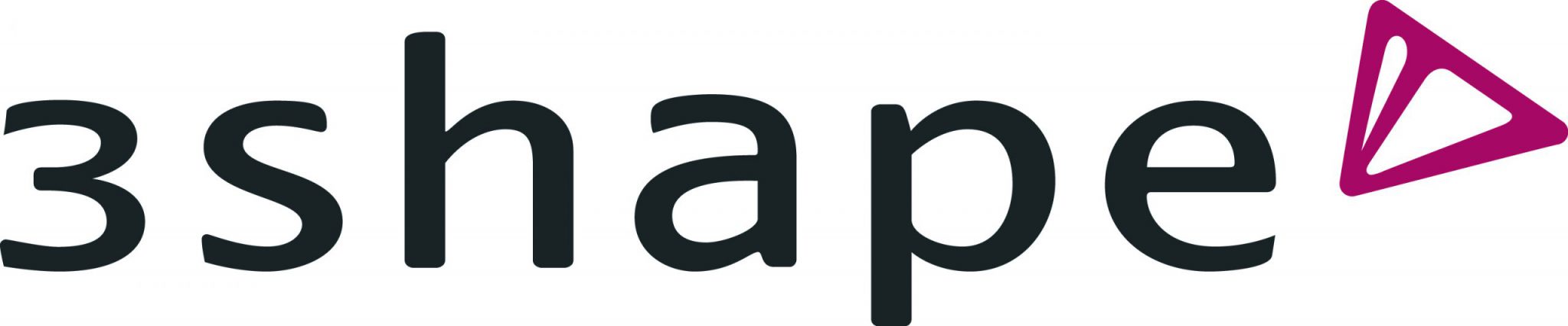
FILE TRANSFER:
1. Register with 3Shape Communicate at us.3shapecommunicate.com and go to “Connections” tab, “ADD CONNECTION.” Search for Classic Craft Dental Laboratory and click “Connect.”
2. Classic Craft Dental laboratory will notify you that we have accepted your request and will be added to your list of LABORATORIES.
3. Complete the scan and Rx form. Designate material type and special instructions.
4. Select “No Model” if you don’t need a model. Models are an additional charge.
5. Select Classic Craft Dental Lab, then “Send File.”
Contact 3Shape Customer Service: 908.867.0144
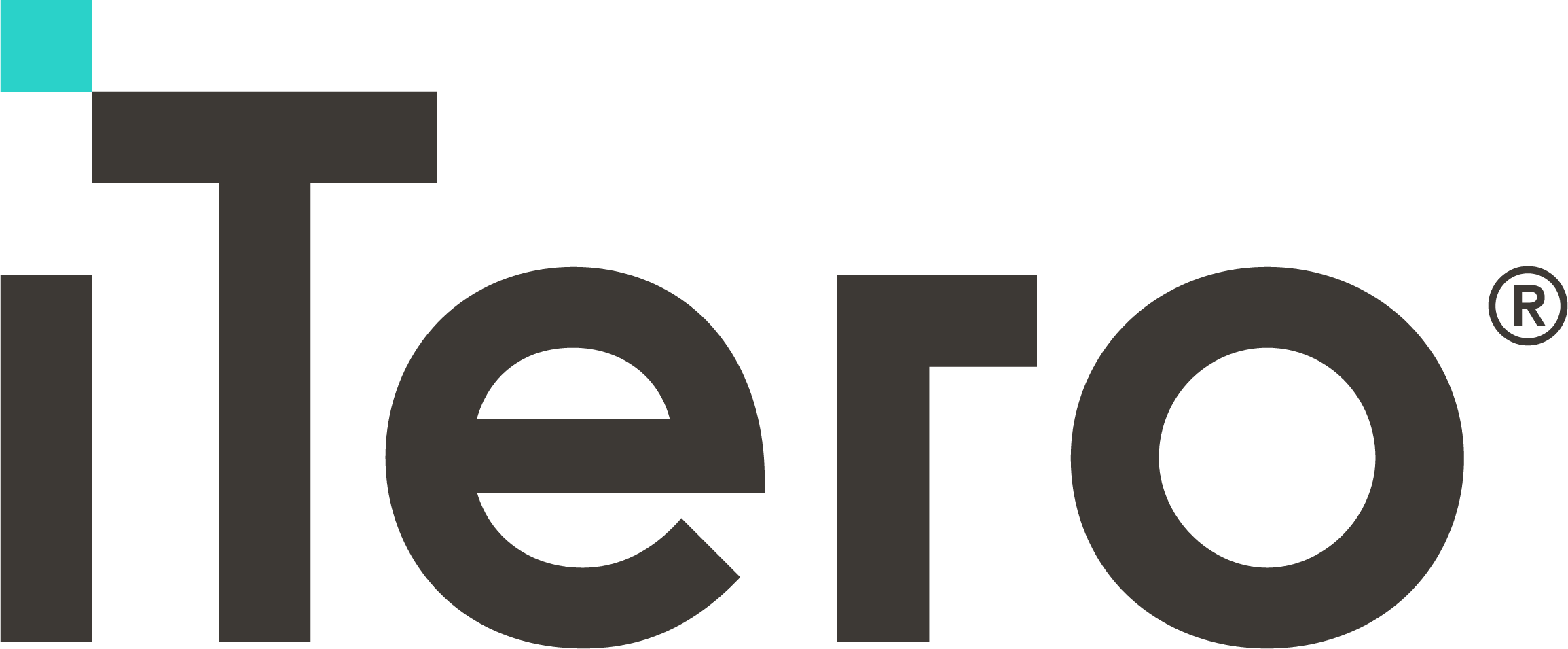
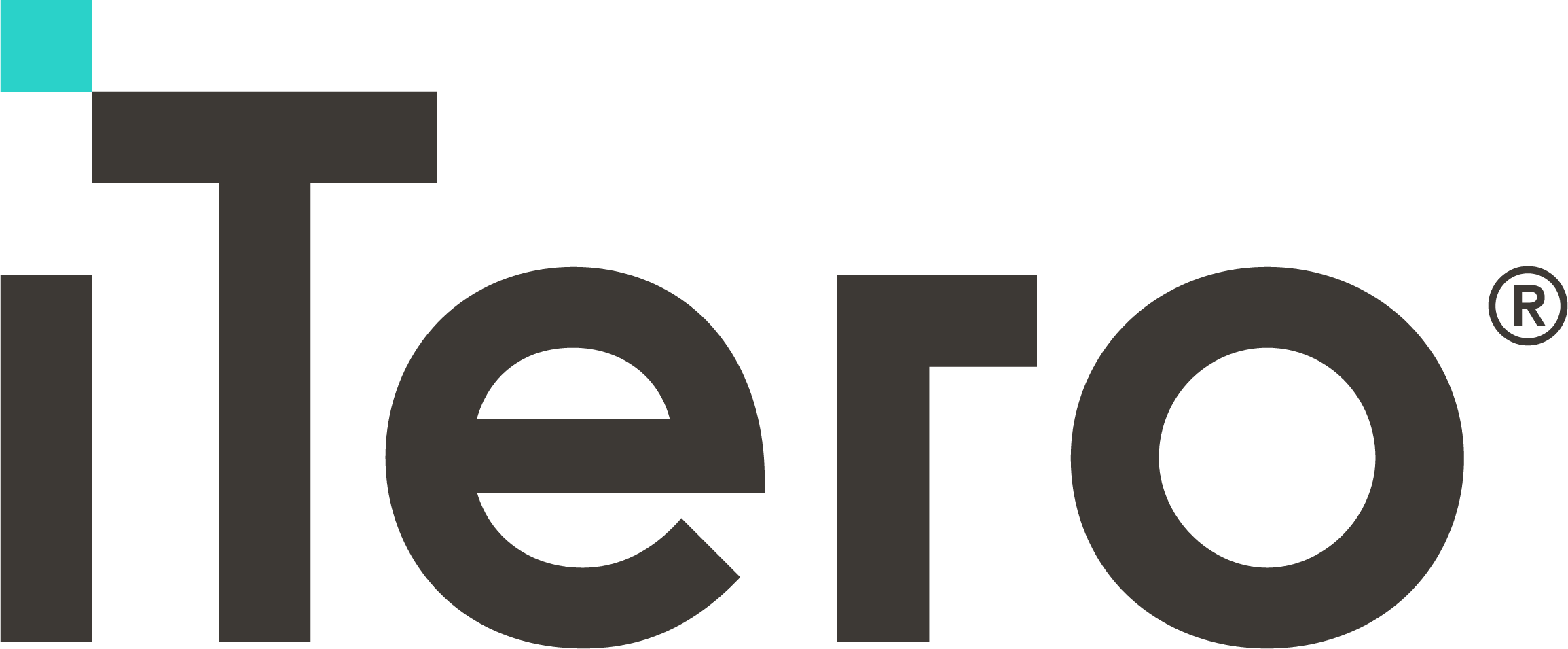
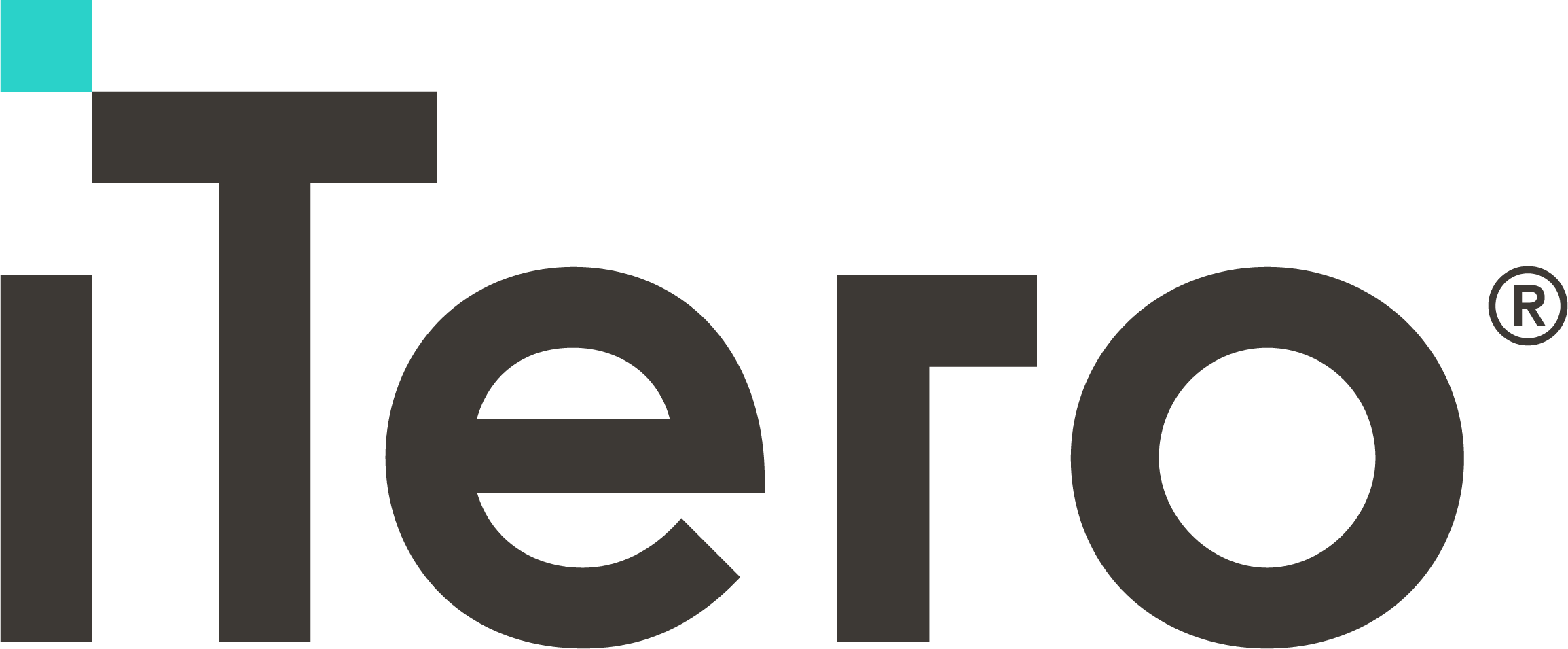
FILE TRANSFER:
1. Sign into your Cadent iTero account and go to “FIND A LABORATORY”
then click “ADD” Classic Craft Dental Laboratory to your scanner menu.
2. Complete the scan and Rx form. Designate material type and special instructions.
3. Select “No Model” if you don’t need a model. Models are an additional charge.
4. Select Classic Craft Dental Laboratory and send file.
Contact Align Customer Service: 800.577.8767
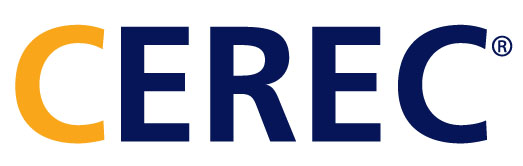
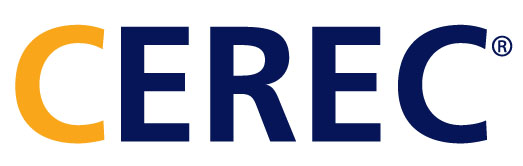
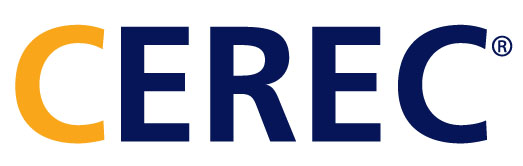
FILE TRANSFER:
1. Create an account on Cerec-Connect.com and follow the prompts to activate your account.
2. Log into your account and select/search for Classic Craft Dental in the laboratory list. Check the box and click “ADD.”
3. Classic Craft Dental Laboratory is now in your list of “My Favorite Laboratories.”
4. Complete the scan and Rx form. Designate material type and special instructions.
5. Select “model-less” if you don’t need a model. Models are an additional charge.
6. Select “Classic Craft Dental Laboratory” to be the file recipient.
Contact Dentsply Customer Service: 844.848.0137



FILE TRANSFER:
1. Log in to www.meditlink.com with the administrator account.
2. Go to Partners on the left menu.
3. Search for the lab that you wish to make a partnership with.
4. Locate the lab, and click the Request Partnership button. Check the partner’s terms & conditions, and click the Confirm button.
5. You will see that the lab has been added to the Partners > My Partner List with the status reflected as Partnership Pending. The “Partnership Pending” status will be changed to “Partnership” when the lab accepts the request.
Go to Medit.com help center to submit any questions or issues.



FILE TRANSFER:
1. After scanning, return to patient chart and click “CS Connect” button for case submission.
2. Select Classic Craft Dental Laboratory and choose “Invite a Partner.”
3. Classic Craft Dental Laboratory will accept your invitation, and you can then transfer the case file. After this initial scan, Classic Craft will be listed in the laboratory pull-down menu. If you have any issues adding us, you can also find us by searching online at csdentalconnect.com
4. Select “No Model” if you don’t need a model. Models are an additional charge.
5. Add additional notes if desired. Then “send file.”
Contact Carestream Customer Service: 888.777.2072



FILE TRANSFER:
1. Open patient file and navigate to the CAD/CAM module. Single left-click the
desired restoration to highlight it. Click “DDX”, then “Create a New Case.”
2. On your scanner, select “Find a Lab” and search for Classic Craft Dental
Laboratory and click “ADD.” Complete requested information.
3. Classic Craft Dental Laboratory is now in your list of “My Labs.”
4. Select “No Model” if you don’t need a model. Models are an additional charge.
5. Click “Submit Case.” Add additional notes if desired.
Contact Planmeca Customer Service: 630.529.2300
SCANNING TIPS:
BEFORE SCANNING:
Pack 1 or 0 retraction cord below margin line of prep, ensuring the margin stays visible for the duration of the scan.
Dry the area as much as possible and turn your head lamp or overhead light off to avoid reflections during scanning.
DURING SCAN:
Have assistant blow air onto and around prep site to maintain a dry field for the duration of the scan.
POST SCAN:
Digitally mark margins and section dies; this allows you a chance to review your scan before the patient leaves. Don’t worry about perfection during this step. Margin line can be edited as necessary once the scan has been received and accepted.
Ensure you’ve taken and included a bite scan with your scanned case.
CUSTOM ABUTMENTS:
Ensure the scan body/scan flag is fully seated by x-ray before proceeding to the scanning step.
If the scan body intersects with adjacent teeth and will not fully seat, please contact your scan body manufacturer for further instruction. Cases with a modified scan body will not be accepted.
Please include brand of scan body in notes.












CAD/CAM MANAGER
ADAM SMITH
p: 877.552.7238
e: asmith@classiccraftdental.com
Learning is my passion and teaching others comes as a close second, I’m heavily invested in computers and electronics. Always looking for a better way forward, if you’d like to try something new within the realm of digital dentistry or have any questions feel free to give me a call or send me an email, I’m always happy to help.
If you have any questions or experience difficulty sending your scan, contact Adam Smith at Classic Craft Dental Laboratory at 877.552.7238 or your scanner manufacturer’s customer service number for assistance.








© 2019 Classic Craft Dental Laboratory